This post is part of the A to Z challenge explaining how and why you would use Google Drive in genealogy and family history.
When you are done with a document or folder we can delete it from the Google Drive by putting it into the trash.

The file is not removed from Google Drive. It is moved to the Trash menu.
To see the documents and folders you have removed
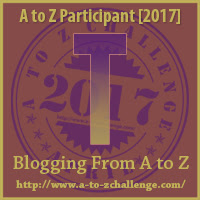
When you are done with a document or folder we can delete it from the Google Drive by putting it into the trash.
1. Click on the file you want to remove.
2. Click on the trash can in the menu in the top right-hand corner, shown below.
The file is not removed from Google Drive. It is moved to the Trash menu.
Trash menu
This menu item shows you the files and folders you have deleted.- Folders are listed at the top under the title Folders
- Files are listed next under the title File.
- Files and folders are listed in the order they were deleted.
To see the documents and folders you have removed
1. Click on the word Trash from the menu on the left.
Restore
1. Select the document you want to move back into the drive area.
2. Click on the clock icon.
The file is returned to the same folder it is was in when you trashed it.
Delete Forever
If you know you are never going to need a file or folder again then we want to delete it forever from Google Drive.
1. Select the document in the Trash area that you want to remove/delete forever.
2. Make sure you have the right file and that you will never need it again because you can not undo the next step.
2. Click the trash can in the little menu at the top right-hand corner. Identified as Delete Forever
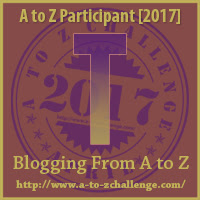


No comments:
Post a Comment